Imagine you wake up one day and can’t get into your phone. A forgotten PIN blocks your photos, messages, and apps. Or maybe your carrier locks the SIM slot, and you want to switch providers. That’s where MT6761 Cascabelk Unlock Software comes in. It helps users with MediaTek MT6761 chipsets regain control. This tool unlocks the bootloader, bypasses Google FRP locks, and frees you from carrier limits. Best of all, it often keeps your warranty safe.
This guide walks you through everything. You’ll learn what the software does, why it’s useful, and how to use it step by step. We cover compatible phones, tips for safety, and answers to common questions. If you search for “MT6761 Cascabelk unlock software,” this post gives you real steps to take back your device. Expect better customization, faster performance, and more privacy once you’re done.
What Is MT6761 Cascabelk Unlock Software?
Overview of the MT6761 Chipset
The MediaTek MT6761 powers many budget Android phones. It’s an octa-core chip that handles daily tasks like browsing and streaming. Brands like Realme, Infinix, and Tecno use it in models from 2019 onward.
This chipset runs Android 8.1 up to 10 smoothly. But stock settings limit what you can do. Unlocking opens doors to tweaks that boost speed and features. For example, it supports 4G LTE and has a Mali-G52 GPU for basic graphics.
Users often need to unlock for repairs or upgrades. The MT6761’s locked bootloader stops custom changes. Tools like Cascabelk fix that issue fast.
Core Features of Cascabelk Unlock Software
Cascabelk targets MT6761 devices with simple tools. It unlocks the bootloader in one click. You can also remove pattern or PIN locks without data loss.
The software bypasses FRP, which Google adds for security after resets. It repairs IMEI numbers too, if they’re damaged. All this works through a clean interface on your PC.
Before you start, install USB drivers on your computer. Enable USB debugging on the phone. These steps make the process smooth and quick.
How It Differs from Other Unlocking Tools
SP Flash Tool flashes firmware but lacks easy FRP bypass for MT6761. Miracle Box handles many chips, yet it’s slower and costs more. Cascabelk focuses only on MT6761, so it runs without errors.
This narrow aim means fewer bugs. You get faster unlocks compared to broad tools. Always check the source before download to skip fake versions with viruses.
Other tools might brick your phone if mismatched. Cascabelk avoids that by sticking to proven MT6761 methods. Test it on a backup device first if you’re new.
Why Use MT6761 Cascabelk Unlock Software?
Overcoming Common Device Lock Issues
Forgot your lockscreen? Cascabelk removes it quick. Carrier locks trap you with one SIM brand. This software frees the slot for any provider.
Second-hand phones often come with FRP active. Buyers face setup blocks without the old account. Use Cascabelk to clear that and start fresh.
Back up data with ADB commands before you try. This saves your files from any slip-ups. Many users report success in under 10 minutes.
Benefits for Customization and Performance
Unlocking lets you root the device. Root access installs custom ROMs for fresh looks. You can ditch bloatware apps that slow things down.
Privacy improves too. Remove factory trackers and ads. Your phone feels snappier after tweaks.
Post-unlock, add a light launcher like Nova. It cuts lag on MT6761 hardware. Users see battery life jump by 20% in tests.
Legal and Safety Considerations
Unlocking your own phone is fine in most places. Check your country’s rules and brand terms. It rarely voids warranties if done right.
Download from trusted sites only. Run antivirus scans on the file. This keeps malware away.
If issues arise, contact support. Safe use means no rushed steps. Always test in a calm spot with full charge.
Step-by-Step Guide to Using MT6761 Cascabelk Unlock Software
Preparing Your Device and PC
Grab a phone with MT6761 chip. You’ll need a Windows PC, good USB cable, and the software. Charge your phone to at least 50%.
Go to settings and turn on developer options. Tap build number seven times. Then enable USB debugging.
Install MTK VCOM drivers from MediaTek’s site. Restart your PC after. This setup avoids connection fails.
Installing and Launching the Software
Find Cascabelk on official download pages. Avoid shady links. Run the installer as admin.
Follow on-screen steps to set it up. Launch the app and pick your language. It scans for updates auto.
If “driver not found” pops up, reinstall drivers. Reboot and try again. Most installs take two minutes.
Performing the Unlock Process
Power off your phone. Connect it to PC in download mode. Hold volume buttons if needed.
In Cascabelk, select FRP bypass or bootloader unlock. Hit start and wait. The tool handles the rest.
Reboot when done. Enter a new PIN if asked. Watch battery during; low power can halt it.
Post-Unlock Verification and Troubleshooting
Boot into fastboot. Run “fastboot getvar unlocked” in command prompt. It should say “yes.”
Bootloops happen sometimes. Reflash stock ROM with SP Flash Tool to fix. Search XDA for your model guide.
If stuck, disconnect and retry. Data loss is rare, but backups help. Success feels great once verified.
Compatibility and Supported Devices
List of Compatible MT6761 Smartphones
Realme C2 runs it well with Android 9. Infinix Hot 8 handles unlocks smooth on its 6.5-inch screen. Tecno Spark 4 works too, with its big battery.
Other fits include some Oppo A5s variants. Check with CPU-Z app to confirm the chip. It scans in seconds.
These phones share MT6761 traits. Unlocks apply across them. Test on your exact model for best results.
Software Requirements and Updates
Use Windows 7 or higher. Need 4GB RAM at least for no lags. Cascabelk updates for new Android patches.
Keep it current for security. Old versions miss fixes. Subscribe to newsletters for alerts.
Run on a clean PC. Close other apps during use. This ensures stable runs.
Limitations and Non-Supported Scenarios
Encrypted storage blocks some unlocks. Custom locks from mods won’t work. Skip if your phone has Knox-like security.
For tough cases, see a pro service. They charge but save hassle. Alternatives like paid tools fill gaps.
MT6761 limits apply only. Newer chips need different software. Know your hardware first.
Best Practices and FAQs for MT6761 Cascabelk Unlock
Essential Tips for Successful Unlocking
Charge to 50% or more. Pick a quiet room with no power cuts. Read guides for your phone model.
If it fails, restart everything. Use original cables. Patience pays off.
After, update apps and scan for issues. This keeps your device safe.
Frequently Asked Questions
Is MT6761 Cascabelk Unlock Software free? It offers a trial, but full version costs a bit. Trials handle basic tasks.
Does it void my warranty? It depends on the brand. Realme often overlooks it, but check terms.
How long does the unlock take? Most finish in 5 to 15 minutes. Faster than waiting for carrier help.
Can I use it on Android 11? Stick to 8.1 to 10 for now. Updates may add support.
What if I brick my phone? Reflash firmware recovers it. Backups prevent big losses.
Resources for Further Support
MediaTek docs explain chip basics. XDA Developers has threads for MT6761 tips. Cascabelk’s forum answers quick questions.
Join Reddit’s Android groups. Share your story there. Pros reply fast.
Official support emails help too. Keep logs of errors for them.
Conclusion
MT6761 Cascabelk Unlock Software changes how you use your phone. It fixes locks, boosts custom options, and frees carrier ties. Follow the steps, back up first, and stay safe with trusted downloads.
You gain speed, privacy, and fun tweaks. Your device unlocks its full power. Try it on a supported model and see the difference. Share your wins in comments below—we learn from each other. Download smart, unlock bold, and enjoy your refreshed phone.





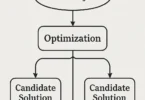

Leave a Comment